03.24.2018: 30 Minutes of Raspberry Pi
- Steven C. Mills

- Mar 24, 2018
- 2 min read
Today's soundtrack is Florence + The Machine: Lungs.
I'm working with Raspberry Pi for the first time today. I started by plugging the HDMI cable into the second slot of the family computer's monitor, as it has dual input capabilities.
I have a second keyboard and mouse ready to use (though I really have no idea what inputs it accepts, so we'll see what happens there). I'm using the Cana Kit box set, which includes the Raspberry Pi 2 Model B 1gb, a power supply, an 8gb Micro SD card, a mini USB wireless adapter, two heat sinks, a case, a quick start guide, and a GPIO header reference sheet.
I started by using the Quick Start guide. First, I installed the Raspberry Pi inside the case, following the instructional video on the Cana Kit website. Interestingly, there was no mention of the correct way to install the heatsinks, but a quick Google search led me to the instructions on modmypi.com.
Once everything was safely enclosed in the case, I inserted the pre-programmed MicroSD card in the appropriate slot, then plugged in both my keyboard and mouse, (yay, they do work without any special adapters!) and inserted the HDMI cord. Finally, the moment of truth: I plugged in the power supply. It worked!
On startup, NOOBS v1.9 came up on the monitor, and it gave me the option to select which language I wanted to use. Because I had not plugged in an Ethernet cable, the only option for installation was Raspbian. I chose English (US) for the language, selected the standard Raspbian installation, and clicked "Install." It went through an installation process which took about ten minutes. During the installation process, several informational messages came up, informing users about Python and Java programming environments, Scratch, and Sonic Pi. The latter in particular sounds exciting to me; I am excited to try it out.
After the installation, I hit "enter" to accept the completion; the Raspberry Pi rebooted, and I opened Minecraft, which ran more smoothly than I expected. The quick start guide said that at first boot, the Raspbian Configuration tool would run automatically...but it didn't. Oh well. Instead, it went straight to the graphical desktop interface. From there, I was able to access the utilities of the configuration tool.
Since I now knew that the OS was installed and operating properly, I plugged in the wireless adapter and rebooted from the graphical interface. Once I entered my WiFi password, the system connected to my network flawlessly, and I was able to access the web browser and connect to Google. To finish up today's session, I built a little makeshift housing for the setup to keep it protected from the elements.
I'll delve further into this exciting new technology next time!
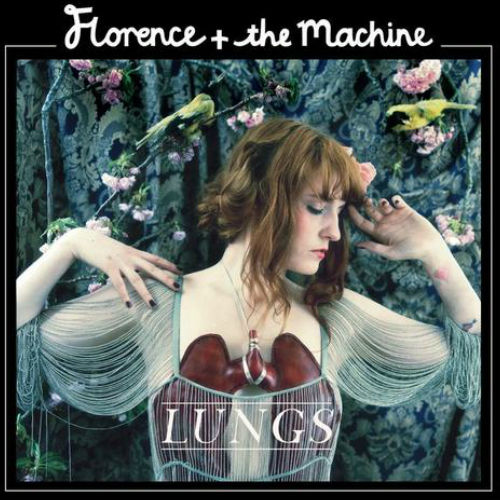





















Comments