03.07.2018: One Lesson of Blender
- Steven C. Mills

- Mar 7, 2018
- 2 min read
Today's soundtrack is Yo-Yo Ma: The Dvorak Album.
I'm now on "Part 5: Modelling" in Blender Guru's doughnut tutorial.
Today, I learned how to use the little "layer" squares to switch between layers in Blender. I opened up a new layer, then found a reference picture of a coffee mug to model. I used the "properties" bar (open with "N") to open the image. I made the image viewable by looking at the scene straight-on in orthographic mode.
I learned to quickly switch between object mode and edit mode with TAB.
After establishing my reference picture, I inserted a cylinder with ctrl+A, moved it to the right place with G (grab), scaled it with S, used alt+click to select the bottom of the cylinder, and shrunk that section down with S.
I added geometry to my mesh with ctrl+R, then moved that around with G. I learned that I can double-tap G to slide it up and down easily. I then used "S" to scale my geometry. I made several sections and shaped them to the reference image.
I learned that I can hit ctrl+1, 2, 3, 4, or 0 to change the level of subsurface modeling. In doing so, I found that my mug turned into a balloon; to fix this, I learned that I can use ctrl+R to add extra loops - "proximity loops" - to tighten up the subsurface modeling.
I learned that I can hit "I" to inset, which will make curved edges look nice, and will allow me to make my mug hollow. To make the mug hollow, I hit "E" to extrude my selected top of the mug, then dragged it down inside to make a negative extrusion. To take off the balloon look of the inside of the mug, I hit Z to switch to wireframe mode, then selected the bottom of the negative extrusion with alt+click, hit ctrl+r to add another loop, scaled it as desired, and repeated. I then inset the very bottom of the mug to make it look smooth by hitting alt+click on the desired vertices, hitting I to inset, and dragging the inset in a bit.
I learned that I can hit F2 to save my file, then hit + or - on the numpad to add a new number to updated files! Very cool.
To add the handle, I added more loops around the area that I want to extrude the face, so that I can isolate the area that I want to extrude. But the mug needed to be rotated first. I used R, Z to rotate on the z axis, using the edit mode and viewing straight-on in orthographic view to line up my vertices.
To make the mug handle, I used the face selection tool to select the face that I wanted to extrude, then used E to extrude it. I used S, Z to scale on the Z axis, then continued to extrude all the way around the loop of the mug handle, using a combination of extrude, dragging, and rotating.
I learned to connect two faces by selecting four vertices and hitting "F".
Independent work: add a material to the mug; create a plate; add a material to the plate.
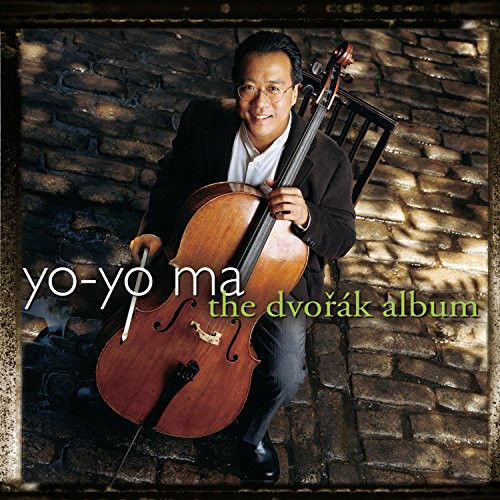











Comments